We are big fans of the Divi Theme from Elegant Themes and use it almost exclusively on our projects. As they released the much anticipated v4.x of Divi, we made plans to evaluate and then slowly and safely update the sites we designed with Divi.
Most of the issues were minor and there were easy workarounds. But we ran into a big problem when we took advantage of one of the new features. Their Theme Builder feature enables the ability to do amazing things with the header, footer and other parts of a site. It was tested on a couple of sites with no issues and then we created a new header for our Graphics Unleashed site and had some big problems.
Almost every type of content in WordPress is a post since the platform was originally built for blogging. Things built with Theme Builder are a custom post type. Unfortunately this caused issues with a couple of tools we were using on the site as they were set to display below posts.
The first conflict was with Easy Social Share Buttons for WordPress. It has a variety of functions, but we used one of them to display social sharing buttons below each blog post. Unfortunately they were now displaying below the header instead. The only immediate solution was to turn off the social sharing buttons.
As Elegant Themes, makers of Divi, also make the Monarch plug-in. Monarch also has social sharing buttons and we felt that Elegant Themes would have made sure their products worked well together. Unfortunately the same problem existed when Monarch was activted. So the best solution for now was to go without social sharing buttons. Yes, we could have probably found a workaround, but it was time to move on.
We also had a problem with related posts. On this site we were using the related posts functionality provided by the Jetpack plugin. Just like the social sharing buttons, the related posts were displaying under the header. After exploring alternatives, we discovered the Contextual Related Posts plugin was a solution though we needed to tweak the settings.
First, we turned them on in the General tab of the settings. This did not solve the problem as related posts were still displaying below the header.
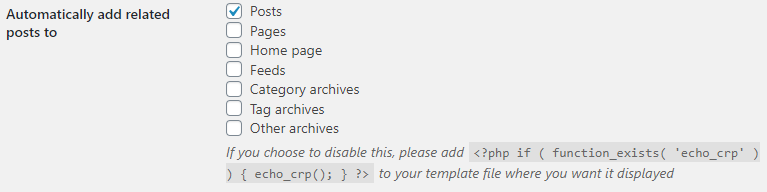
To solve the problem, we went to the List Tuning tab and checked Limit to same post type as shown below.

Now the Related Posts were only displaying below the blog posts as desired. While we were unable to solve both issues, solving one was better than nothing.
Of course these issues were reported to the support team at Elegant Themes. They acknowledged it was a bug and that it would be addressed in an update in the near future.

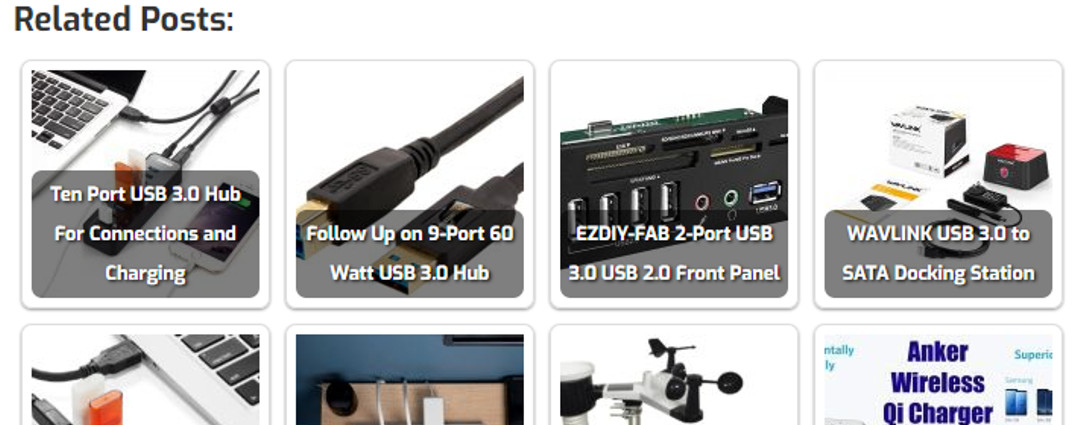

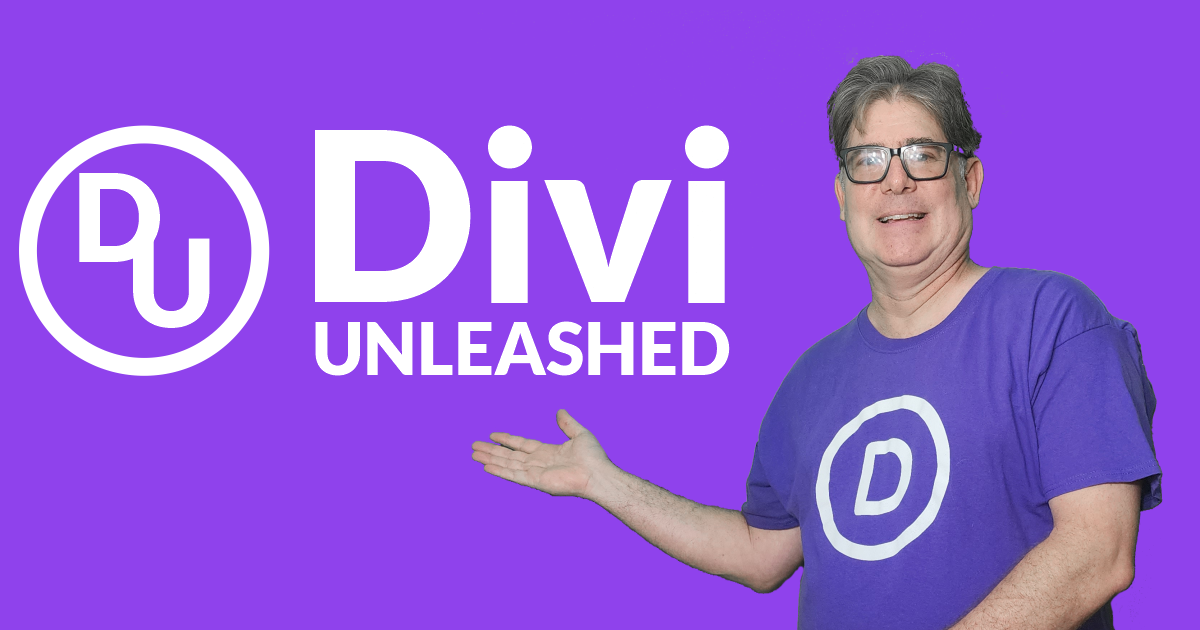
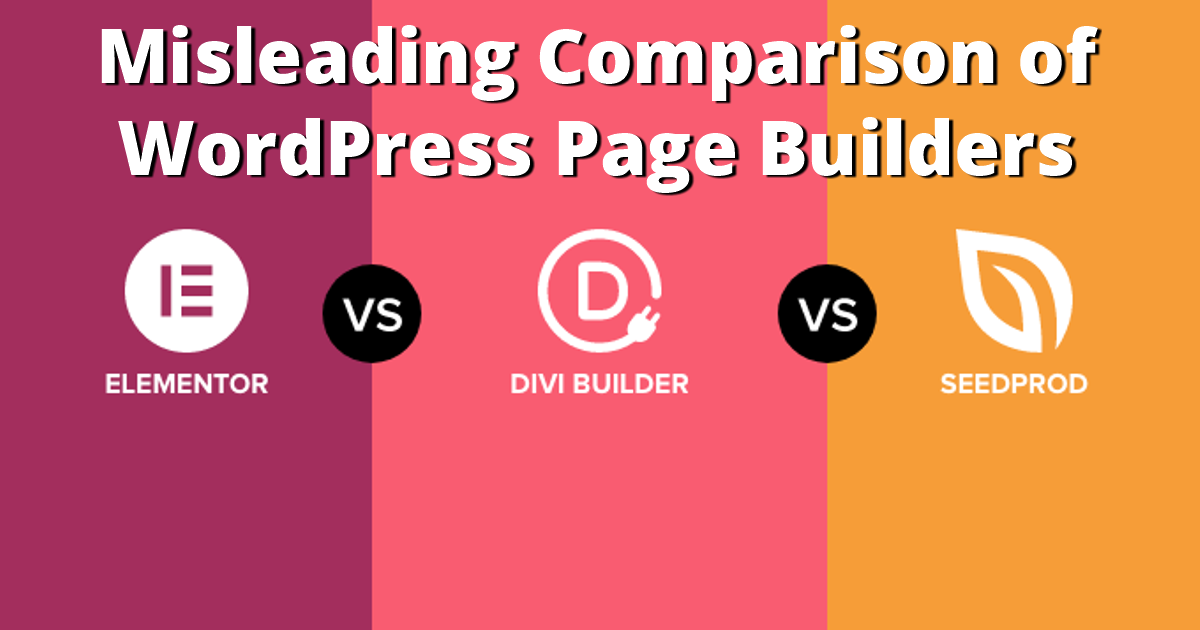
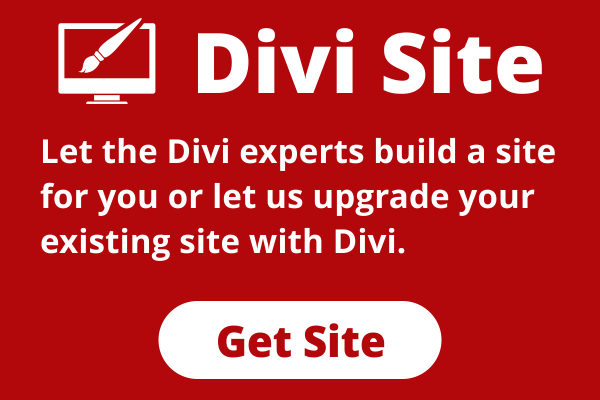
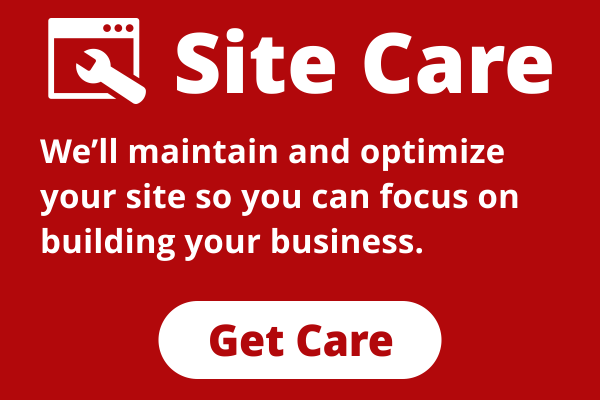
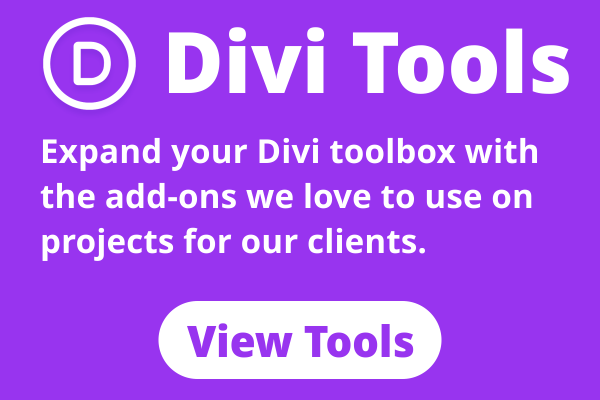

0 Comments