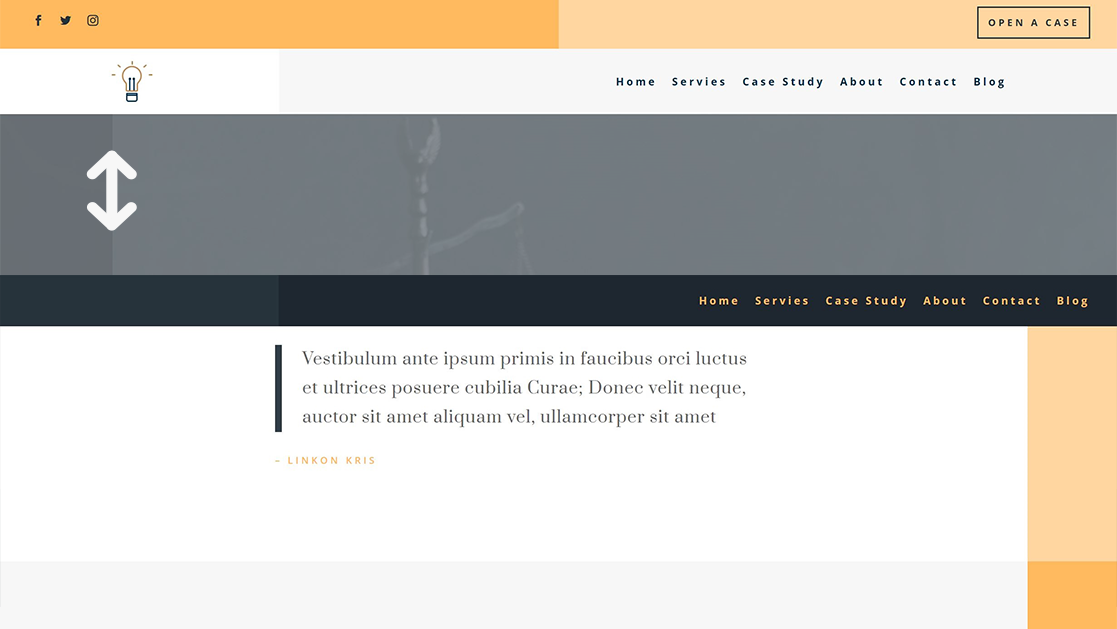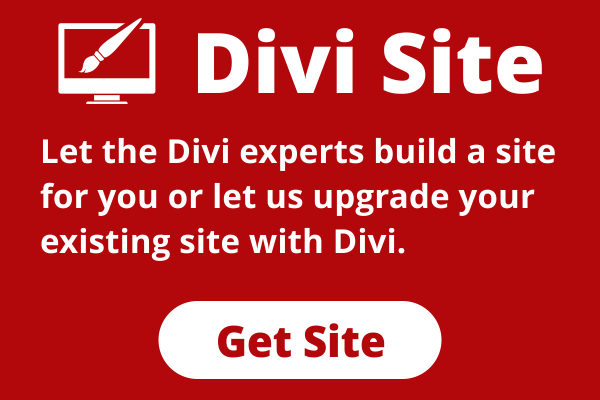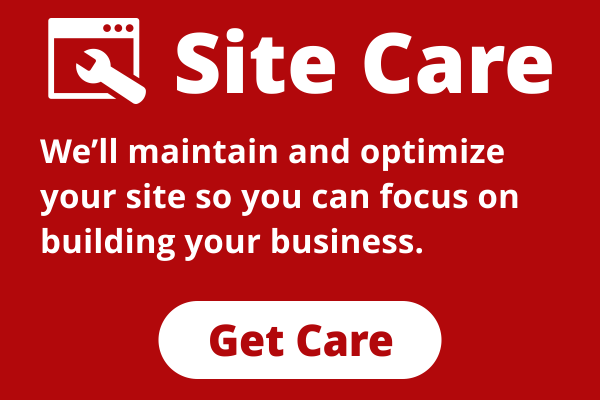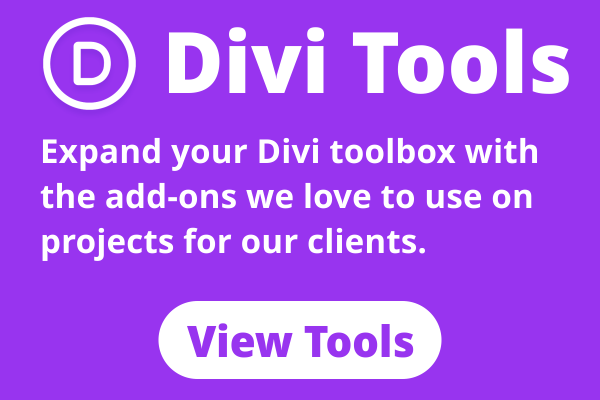The way we use the Divi and its Theme Builder when setting up a website has sped up our workflow and made everything easier. Although we were able to create customized headers from day one ever since the Divi Theme Builder came out, one thing has been requested continuously, which is being able to create a sticky header without using additional code. With Divi’s new sticky options, creating a sticky header has become easier than ever. The sticky settings Divi provides will effortlessly help you turn any design element sticky and assign custom styles to a sticky state, which results in endless design and user experience possibilities.
In this tutorial, we’ll show you how to create a sticky header that contains the following:
- The header we’re creating has a top header bar + a menu bar
- We’re turning the section containing the menu bar sticky when you pass by it, as soon as you go back to the top, the header bar appears again
- We’re changing the sticky section’s (and its elements) design styles once the section is turned sticky